Our system is completely cashless. If you would like to tip your Tupuquinha, feel free to do so once the order has been completed in cash.
FAQ
The status of your delivery is displayed on the tracking screen. You can see what step in the process your order is at and the estimated time that we expect your delivery to arrive. Please note that the estimated delivery time may be adjusted to accommodate prep time at the restaurant and traffic for your Postmate.
We apologize that your delivery was canceled. There are a few reasons that might cause your order to be canceled. Some of those reasons include:
- The merchant is closed due to a private event, emergency, or a change in their operating hours.
- The merchant is too busy to take new orders.
- The merchant cannot accept payments due to an equipment malfunction.
If your order is canceled, you will receive a text message, email, or push notification explaining the reason for the cancelation. Rest assured that we will investigate the reason behind the cancelation to prevent it from happening in the future.
There are 4 Forms of Payments:
- Payment with Automatic Payment Terminal (TPA) ;
- Cash payment.
- Payment by Reference.
- MultiCaixa Express
How to pay by reference?
Name: Tupuca S.A | Entity: 00380
- Insert your card into ATM, use your internet banking App or Multicaixa Express App;
- Select the “PAYMENTS” option;
- Select the option “PAYMENTS BY REFERENCE”
- Enter entity code – 00380;
- Enter the 9-digit reference generated by the Tupuca application;
- Enter the order value indicated by the application;
- Confirm that the data is correct and submit the transaction;
- After confirmation, your order will be automatically created in Tupuca.
- Your order on the way once Merchant accepts it.
How to pay with MultiCaixa Express?
- Select MultiCaixa Express as payment method in the order summary in the Tupuca app.
- Confirm the mobile number associated with MultiCaixa Express to receive the purchase order.
- Note: The customer has 100 seconds to confirm the purchase in the MultiCaixa Express application, otherwise the purchase order will fail.
- Insert the pin in MultiCaixa Express, and check the total amount of the order. Either confirm or cancel the transaction.
- Confirm transaction with pin.
- Request will be submitted. The customer can confirm the status of the order and payment method in the Tupuca app.
We know that sometimes things change and you need to cancel your delivery. We understand. Below is our cancellation policy to help you decide how you would like to proceed:
We haven’t placed the order yet and the Tupuquinha hasn’t arrived at the merchant yet?
No problem! You can cancel the order directly through the app at no charge to you.
The order has been placed and the Tupquinha is on the way to pick it up?
Since we will have to pay the merchant and pay the tupuquinha for their time, you’ll pay for the items and a cancelation fee to cover the cost. Since the service was not completed, you won’t pay the Delivery Fee or the Service Fee.
The order has been ordered, picked up, and is on it’s way to you?
We will need to charge you the full price for the delivery at this point which includes the items, the Delivery Fee, and the Service Fee.
Once your Tupuquinha has picked up your order, you will be able to track their location on a map. You can contact customer support if needed by tapping Tupuca hotline on your profile page in the app. Feel free to let our customer reps if you have any special instructions for reaching you at the drop-off address (e.g. if you have a gate code).
If you encounter an issue with your delivery and need assistance from Customer Service, we ask that you notify us about the issue immediately. In order to properly address your issue, and do any necessary follow-up with the merchant and/or Tupuquinha, we will need to be notified within 48 hours of the completion of your delivery. Issues submitted within the 48 hour guidelines will be addressed first.
If you need to reach out to Customer Service more than 48 hours after your delivery has been completed, you still can! Please note, issues submitted 48 hours after the order has been completed may be subject to more restrictive guidelines.
We’re very sorry that your order did not arrive as planned. To resolve your issue quickly, please contact our customer services asap at clientes@tupuca.com or 923166755.
We want to make sure every experience is simple, fast, and easy. In order for that to be true for everyone who uses our service, we need to free up our Tupuquinhas for other orders if they’re waiting too long at a delivery address.
After picking up your order, your Tupuquinha will head to the delivery address that was entered during checkout. As your Tupuquinha arrives at your delivery address, we will notify you of their arrival in the app and with a push notification to your device.
Upon arrival, your Tupuquinha will do the following:
- If you’ve entered any special delivery instructions, your Tupuquinha will check these and follow them accordingly.
- If your Tupuquinha is unable to locate you, or is having difficulties entering your building, they will send you text message or give you a call. The text or call will be sent to the phone number you provided at checkout.
- Your Tupuquinha will wait at the delivery address and attempt to get a hold of you for a period of 5 minutes. If after 5 minutes they’re unable to get in touch with you, they will leave your location and move on to their next delivery.
In the event that your Tupuquinha is unable to reach you after 5 minutes, you will be charged the full amount for your order, including the delivery fee. Since your order was already placed and paid for, we need to reimburse the merchant and compensate the Tupuquinha for their time.
If your Tupuquinha went to the wrong address, please double-check your delivery address and phone number on the checkout screen before confirming your order. Keep in mind, once a delivery is placed and in process, we cannot change the delivery address.
Didn’t hear from us?
- Enable push notifications on your mobile device:
- iOS: System Preferences » Notifications » Tupuca
- Android: Settings » Sound and Notification » App Notifications » Tupuca
A scheduled delivery can be cancelled at no cost to you as long as the food is not in the kitchen To cancel, open up the settings page in the Postmates app and select “Deliveries”. Then, tap on the delivery that you would like to cancel.
When your order is accepted, the screen will display an Estimated Delivery Time. This is a calculation of when the platform anticipates your delivery to arrive at your drop-off address.
The time is based on a number of variables and factors about your order – food preparation time, Tupuquinha location, your distance from the pickup location, traffic, and other factors. Because of this, the time can change as the delivery progresses. For instance if the Tupuquinha is close to the pickup location and your order is ready quickly, the Estimated Delivery Time could go down. On the flip side if the restaurant or store takes a longer time to prepare your order than anticipated, the Estimated Delivery Time could go up. We do this so that you have the most accurate possible delivery timeframe.
As soon as your Tupuquinha has indicated that they are on their way to your drop-off address, you will see the map tracking the Tupuquinha to your location so you can keep tabs on your order.
Once an order has been completed, the Tupuquinha is unable to contact you and you are unable to contact them as they have likely moved on to their next delivery.
Our Customer Service team would be happy to help with any additional needs you may have: 923166755
When your order is completed, Tupuca will automatically send you an email with the total amount that was paid. If you have not received the email or need a receipt and it has not been sent by Tupuca, please contact Customer Support to provide one.
We are sorry that your delivery did not go according to plan. To quickly resolve your issue, please contact customer support: clientes@tupuca.com; 225 320 654.
We’re sorry that your delivery did not go as planned. To resolve your issue quickly, please Contact customer support: Clientes@tupuca.com; 923166755
We’re sorry your delivery did not go as planned. To resolve your issue quickly, please Contact customer support: Clientes@tupuca.com; 923166755
At this time, we are unable to update your order. You will need to cancel the order and resubmit. Please note that if your order has already been accepted you may be subject to a cancellation charge.
If your order has already been placed, your delivery address can not be changed. You will need to cancel the order through the app or website and then reorder.
If you need to change your address for a future order, when you are on the checkout screen you can tap on the address to edit all specifications including the phone number.
How to change language?
(Mobile App Congo)
- Go to “Profile”

2. Click on button “View profile”
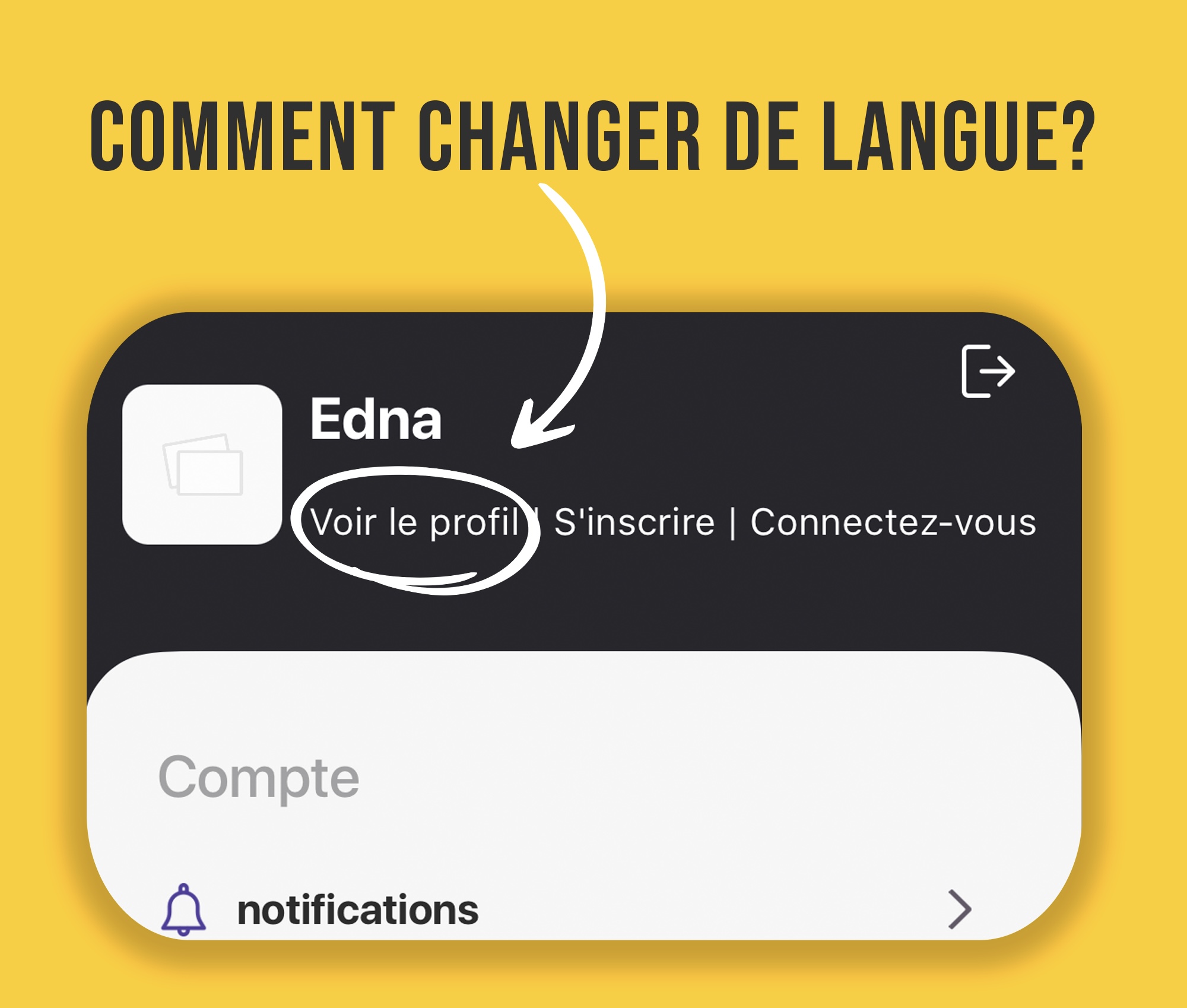
3. Change the language according to your preferences
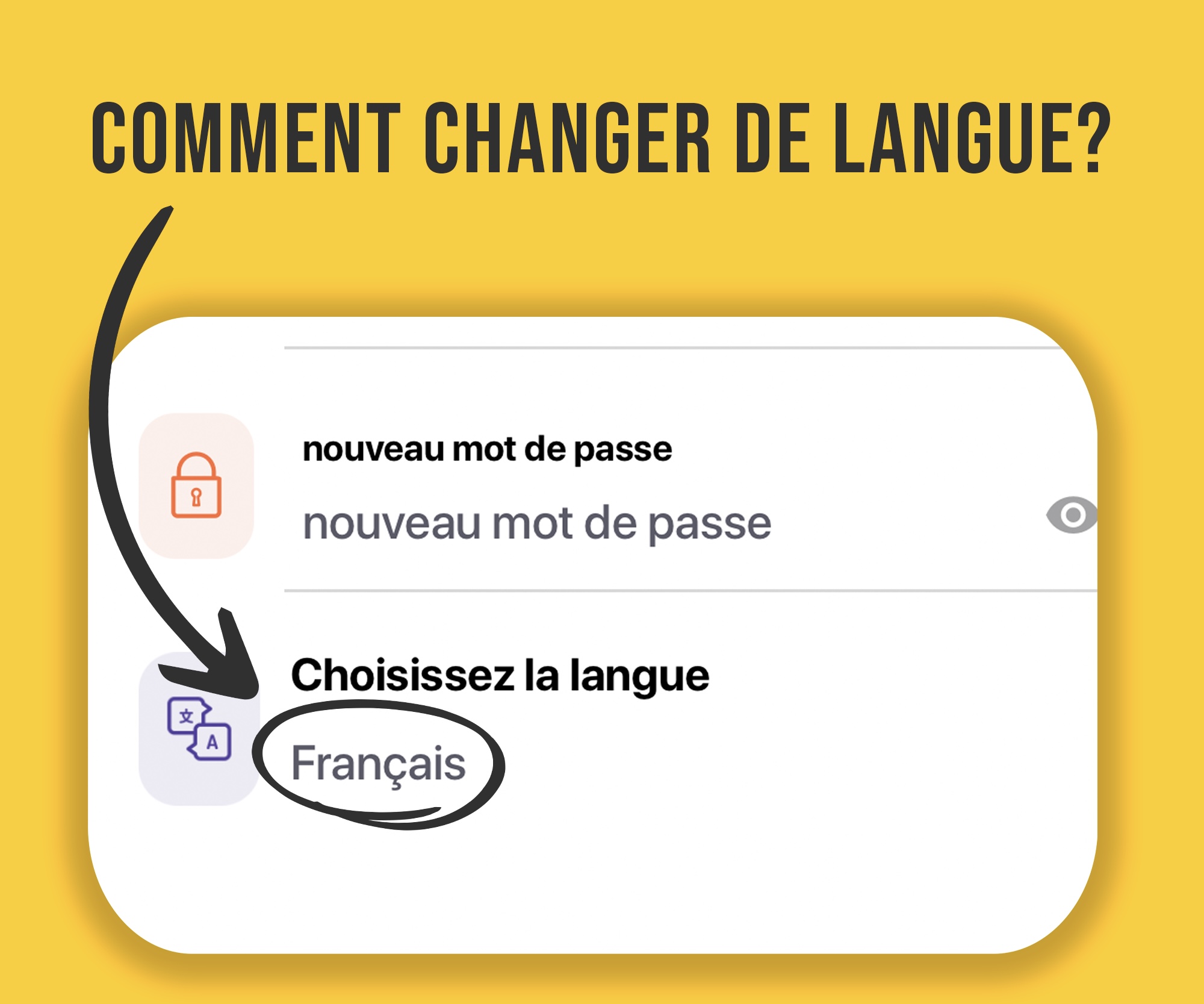
Fazer reset da Palavra-passe
Dashboard (Web)
- Clique em “Esqueceu a Palavra-Passe” no site storeadmin.tupuca.com
- Insira o email registado na plataforma Tupuca.
Nota: Se tentar fazer o reset com um email novo, o sistema envia uma mensagem de erro `This account is not registered with us´ (Esta conta não está registada).
- Faça o login no seu email, clique no link disponível no email.
- Insira a nova palavra-passe nos dois campos.
Nota: a palavra-passe deve ter no mínimo 8 caracteres: 1 letra maiúscula, 1 minúscula, 1 número, e um caracter especial. Ex: Angol@2021.
- Faça o login com a nova palavra-passe.
Alterar Palavra-passe
Dashboard (Web)
- Faça o login no website storeadmin.tupuca.com
- Clique em `CONTA´ no menu localizado no lado esquerdo do ecrã.
- Clique em `MUDAR A SENHA´ no canto superior direito.
- Insira a palavra-passe antiga no campo superior, e a nova no campo inferior.
- Selecione `ENVIAR´

